Contents
- Requirements
- Download
- QR Code
- Setup
- Using Floxcore
- Stay Connected
- Optimizing for China
- Alternative apps
Requirements
- Android 8.0 or later
Download
Download and install Floxcore:
QR Code
Scroll down for setup instructions.
Setup
Open Floxcore and tap Agree & Continue.
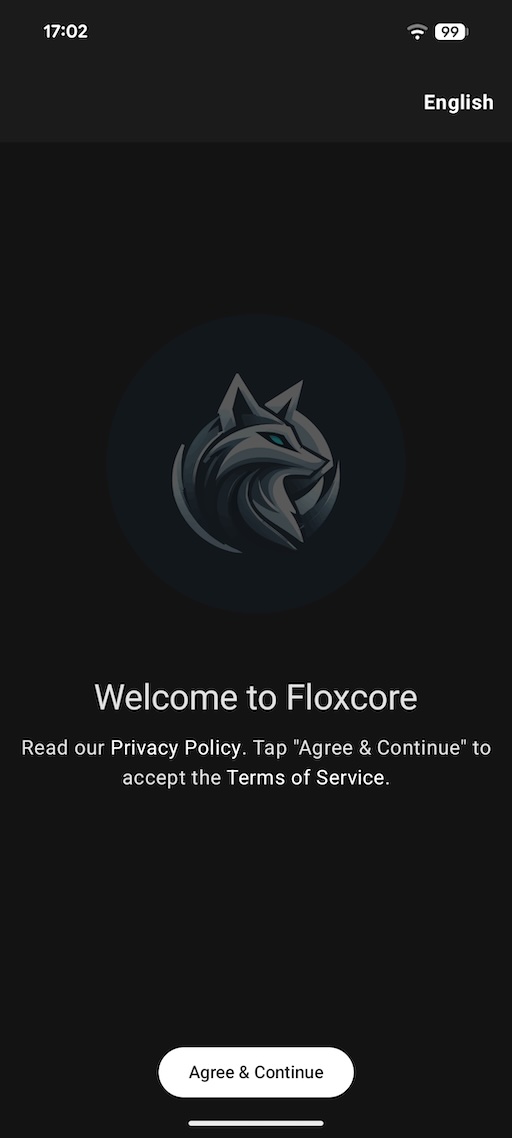 Read the privacy policy and tap Agree & Continue.
Read the privacy policy and tap Agree & Continue.
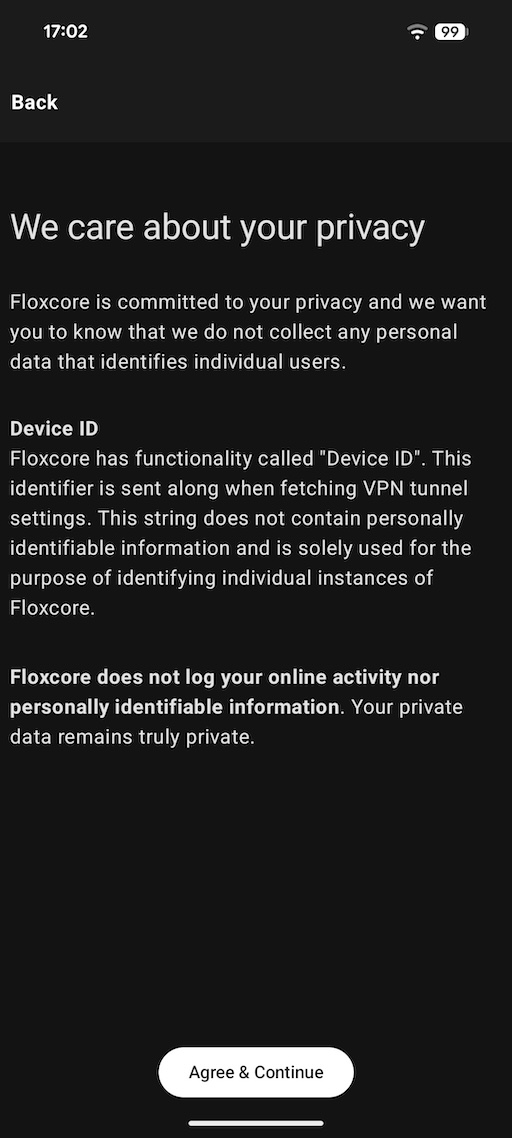
If you're reading this on your Android device, you can simply tap the QR code a the top of this page and it will open Floxcore and complete the setup.
If you're reading this on a different device, please tap QR Code in Floxcore to load our server locations using a QR code.
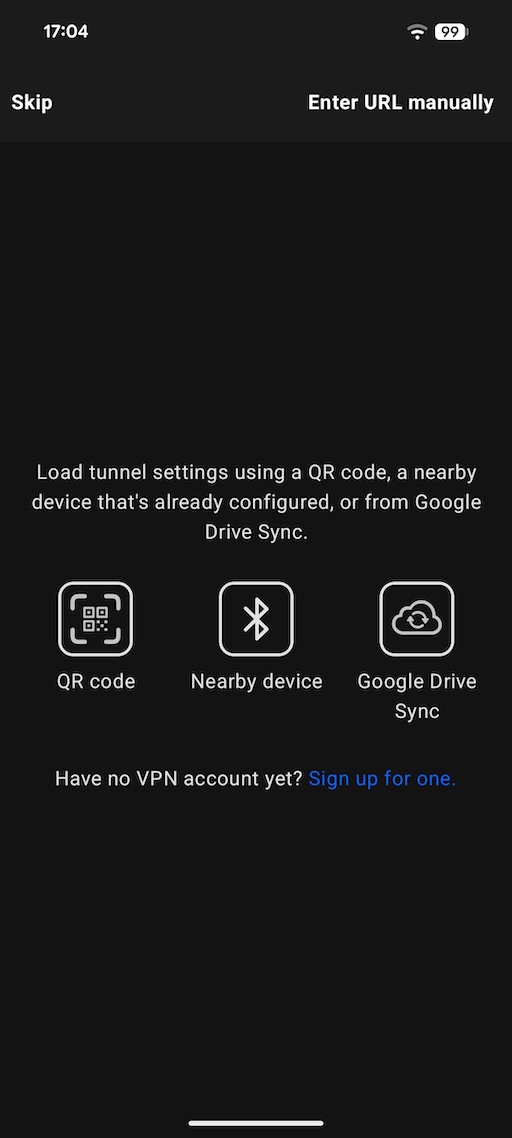
To scan QR codes, Floxcore needs permission to access your camera. Tap Grant permission.
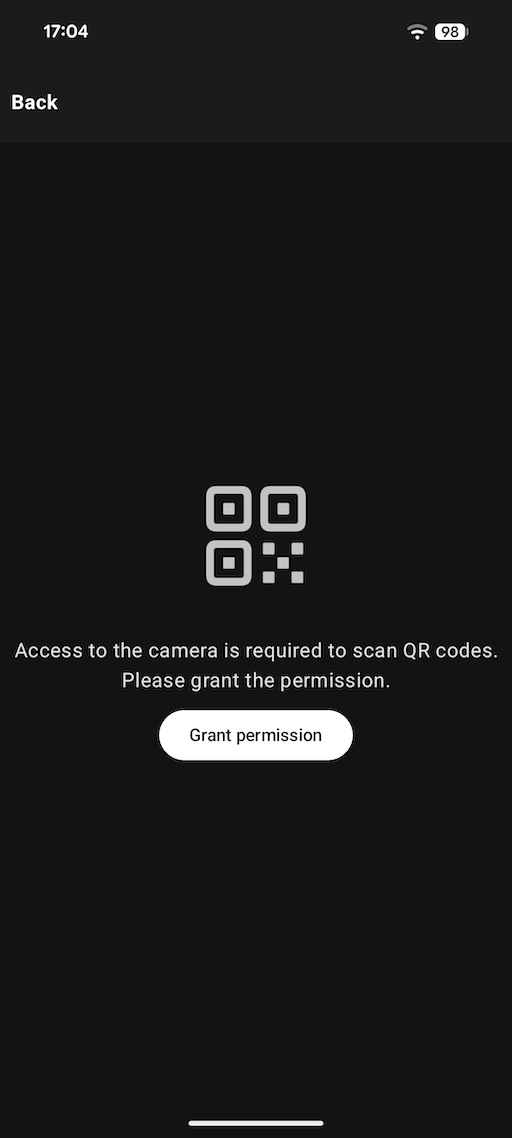 Scan the QR code. (Found at the top of this page).
Scan the QR code. (Found at the top of this page).
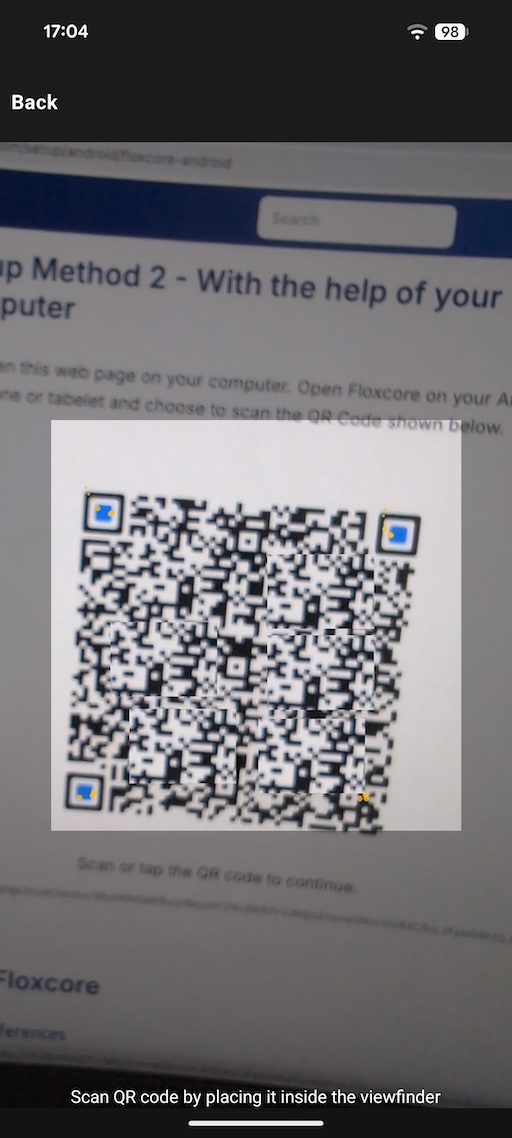 Floxcore needs permission to send notifications. This is essential to keep the VPN connection alive for longer periods. Tap Allow.
Floxcore needs permission to send notifications. This is essential to keep the VPN connection alive for longer periods. Tap Allow.
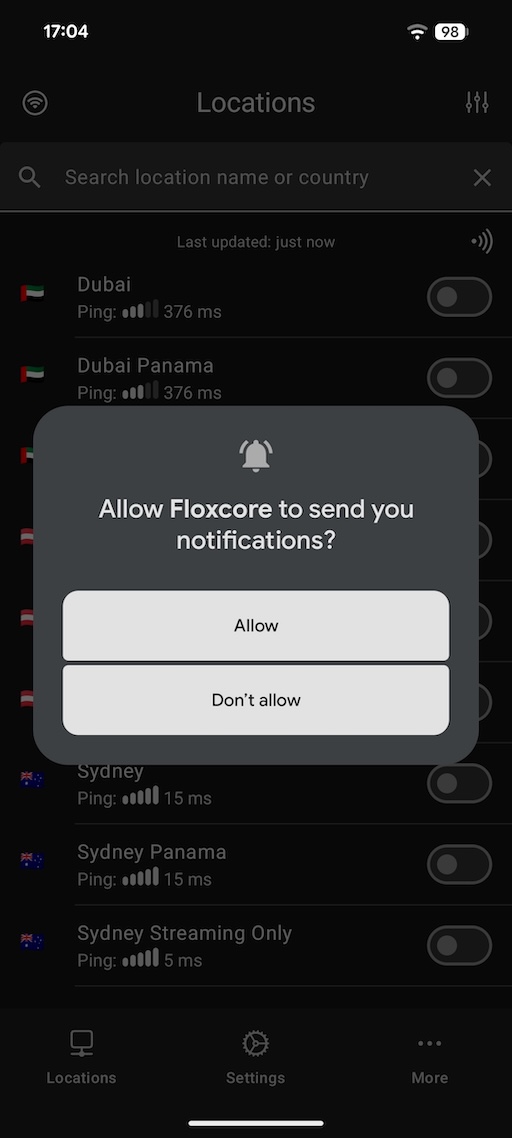 Select the server location you prefer and tap the button next to it.
Select the server location you prefer and tap the button next to it.
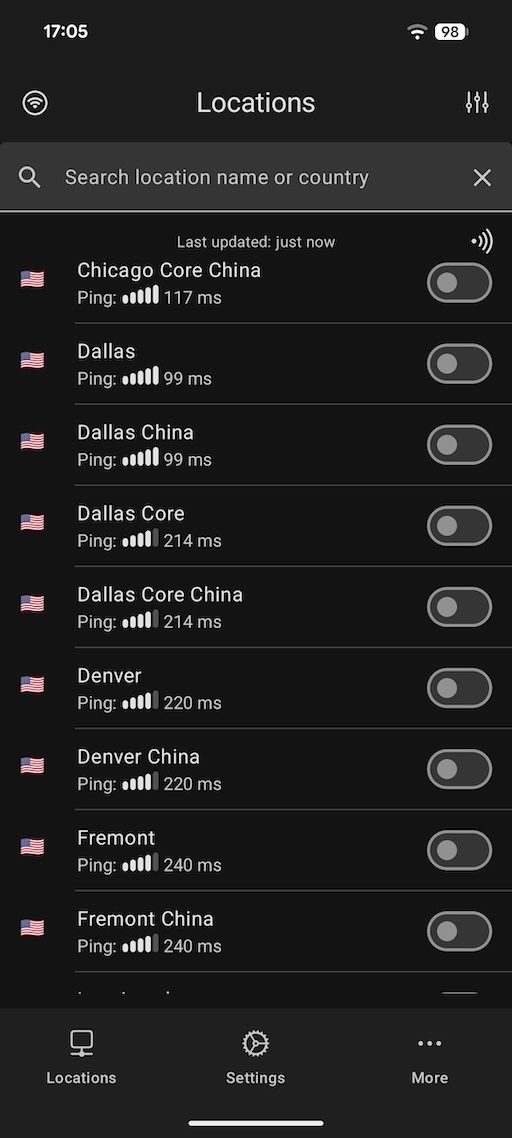 Floxcore needs permission to create a VPN connection. You need to do this only once. Tap OK.
Floxcore needs permission to create a VPN connection. You need to do this only once. Tap OK.
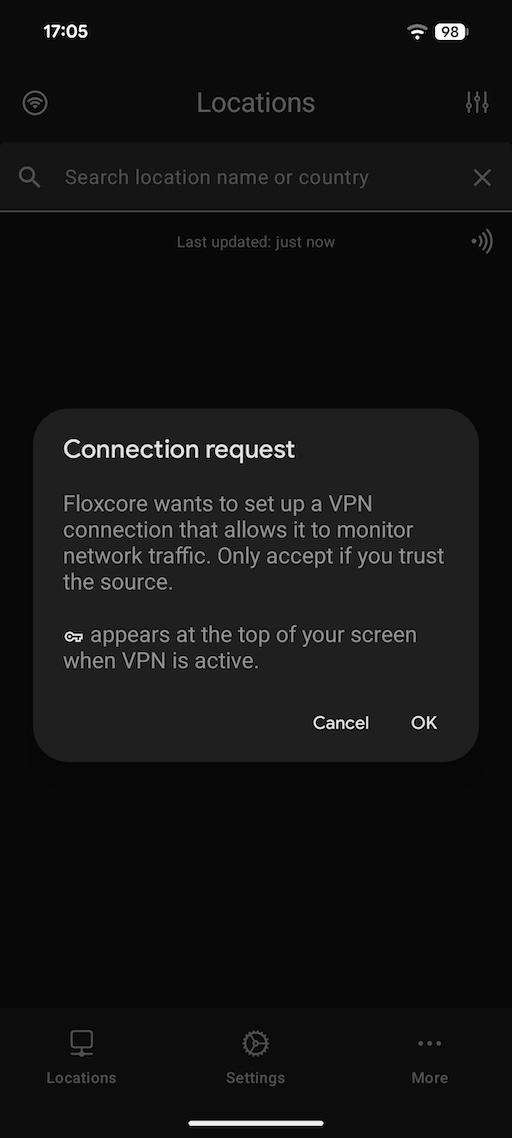
You're now connected to the VPN!
Tap the same button once more to disconnect.
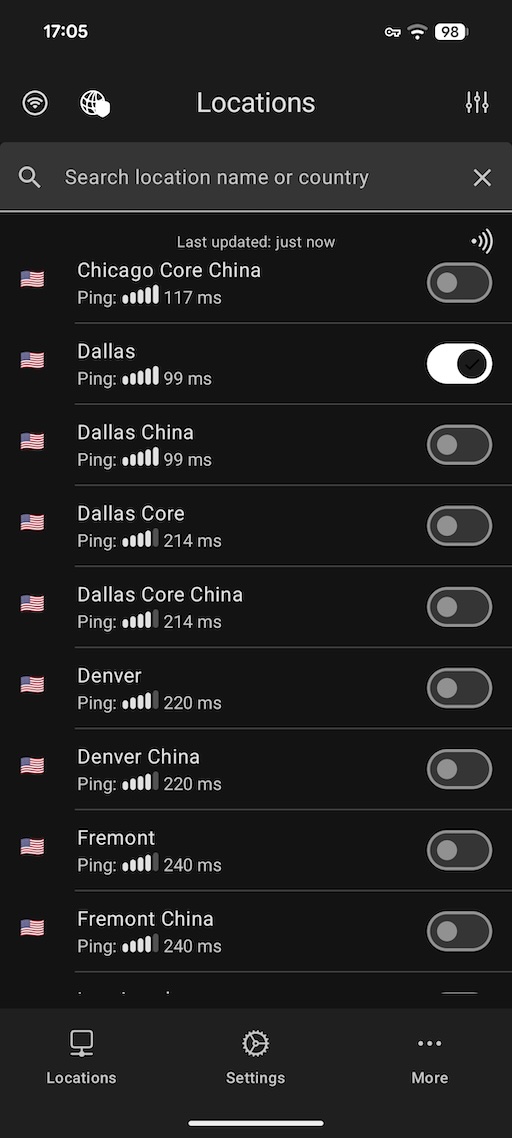
Using Floxcore
Display Preferences
Ping Locations
This option pings a server in each of the locations on your list. The ping result is then shown in list. (E.g. 100ms).
Note: ping measures latency, not bandwidth. For video streaming and fast downloading, bandwidth is more important. You can use our Speedtest to measure bandwidth.
Sort Locations
You may opt to sort the locations list alphabetically, or based on ping results.
Settings
Google Drive Sync
The Google Drive Sync allows you to setup the server list (using the QR code) on your Android phone and sync it with other Android devices, like an Android TV.
More...
View Log
In the More... tab you'll find a View Log option. When you ask us for help, we may ask you to send us this log. You can do so using the Copy & Paste or Share buttons at the top of the screen.
Device ID
In the More.. tab you'll find an Information option. One of the items shown on the Information screen is your Floxcore Device ID. This ID can be used to identify your device on our Devices page.
Stay Connected
Some Android devices aggressively kill background apps, including VPN apps. Please check the Don't kill my app! website to resolve this.
Optimizing for China
- Choose the China locations. This improves performance of local Chinese apps and websites. It also helps you better blend in with regular Internet users.
Alternative apps
Don't like Floxcore? Check out Wireguard, OpenVPN and v2rayNG here.